Convert .ppk files to .pem: a step-by-step guide in both Windows & Ubuntu (Linux)
When working with SSH, it’s common to use a .ppk (PuTTY Private Key) file to authenticate with a remote server. However, some tools may require a .pem (Privacy-Enhanced Mail) file instead. In this guide, we’ll go over how to convert a .ppk file to a .pem file in both Windows and Ubuntu.
Converting .ppk to .pem in Windows
To convert a .ppk file to a .pem file in Windows, you can use the PuTTYgen tool. Here are the steps:
- Download and install PuTTYgen from the official website.
- Open PuTTYgen and click on the “Load” button.
- Select your .ppk file and click “Open”.
- PuTTYgen will ask you to confirm the import of the key. Click “OK”.
- The key will be loaded into PuTTYgen. Now click on the “Save private key” button.
- Choose a location and a file name for the new .pem file, then click “Save”.
That’s it! You’ve successfully converted a .ppk file to a .pem file in Windows using PuTTYgen.
Converting .ppk to .pem in Ubuntu
To convert a .ppk file to a .pem file in Ubuntu, you can use the putty-tools package. Here are the steps:
- Open a terminal window.
- Install the putty-tools package by running the following command:
|
1 |
sudo apt-get install putty-tools |
- Once the package is installed, use the following command to convert the .ppk file to a .pem file
|
1 |
puttygen key.ppk -O private-openssh -o key.pem |
puttygen key.ppk -O private-openssh -o key.pemReplace “key.ppk” with the name of your .ppk file, and “key.pem” with the desired name for the new .pem file.- The .pem file will be created in the current directory.
That’s it! You’ve successfully converted a .ppk file to a .pem file in Ubuntu using the putty-tools package.
Conclusion
Converting a .ppk file to a .pem file is a simple process that can be done in both Windows and Ubuntu. In Windows, you can use the PuTTYgen tool to convert the file, while in Ubuntu, you can use the putty-tools package. Once you’ve converted your file, you’ll be able to use it with tools that require a .pem file for authentication.

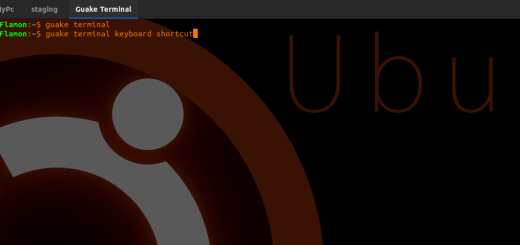
Recent Comments